Tax Report not printing new 15% VAT

A couple of people have approached me, to complain that they are having to do their VAT manually from the Sage Pastel companies, as the new tax is not included in the tax reports. It is just not printing all new 15% VAT entries.
After going through the setup, I think I may have found the issue. It basically needs to be refreshed.
If you are sure that everything is correct in your setup, and that you are sure you are using the new 14% temporary VAT and using the new 15% VAT, ad still the entries are not appearing… try this.
- Make a backup of your company.
-
Go to HELP… ABOUT
Press the keys and and T at the same time.
You will see a message that appears, that’s states you are now using the old tax layout. Click OK. -
Go back to View… General Ledger… Tax…
And select Tax Type report -
Take note if the Tax Type Start is on 01,
and ends on Tax Type End 14.
This is the issue, as it should be selecting from 01 all the way down to the end of the list.
For most companies this is no 21.
For myself, I would then choose my months, ie May 2018, for todays post.
and select How Many Months back – 2
Show details – YES
And run this report out, to check the entries now appear.
If everything is fine, you can now setup your tax manager again.
- Go to SETUP… Tax… Tax Manager
In the Tax Periods pull down menu, select whether your company is a category A or B.
Check that this is correct when the months populate the grid below. -
Now you can return to the tax report,
Sage Pastel will now say it needs to close all prior months.
Select the months up to the current month you are paying until.
Wait until Sage Pastel has run through all the entries and finish. -
When this is complete and you go through to the screen to select the months, make sure all tax types are selected.
01 to 21.
And run your new report.
Your report should now reflect all entries.
Good luck.
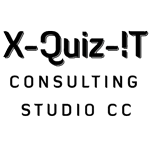
No Comments