Processing a Return and Debit Note in Pastel

Reversing Supplier Invoices in Sage50 Cloud, Pastel Partner, and Pastel Xpress programme
A Return and debit Note in Sage Pastel is a document that accompanies goods returned to the supplier. If you purchase products and upon receipt, you find that some are defective, the wrong product or they don’t meet the standards agreed; you should return the goods to the supplier. The supplier may suggest a refund or a replacement.
When would you make use of a Return and Debit Note?
- If your supplier leaves an item off an invoice, or reissues a returned item, you can use a Return and Debit Note.
- If you return part of or all of the items to a supplier, you process a Return and Debit Note.
- You can match this document to the original invoice for remittance purposes.
This only applies to an invoice that has been updated already
- Make a backup of your company dataset !!!
-
- Select Process… Suppliers
- By Document Type select… Return and Debit
- Select the Supplier… select the Link/ Create button
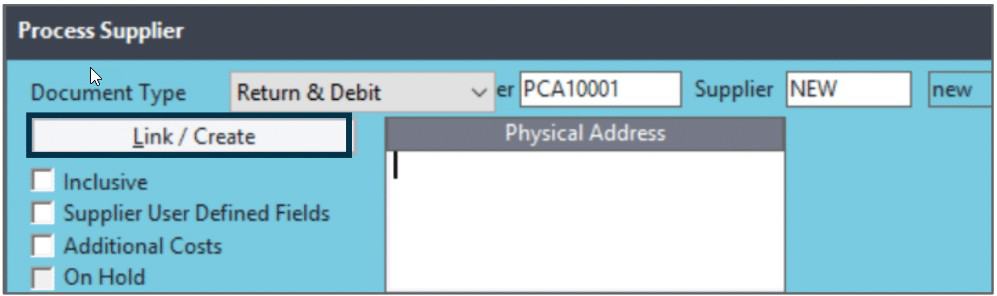
- Select the Supplier Invoice you wish to reverse from the list of invoices
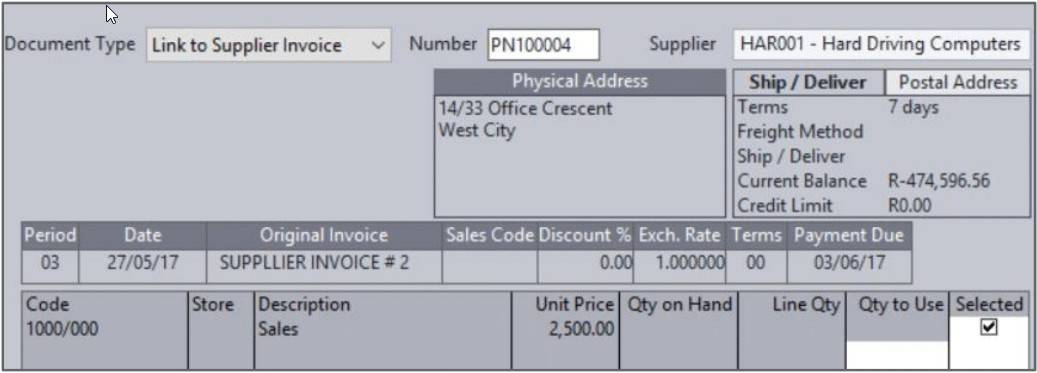
- Select the lines you wish to reverse
- Select Link at the bottom of the screen – this will insert the lines onto the document
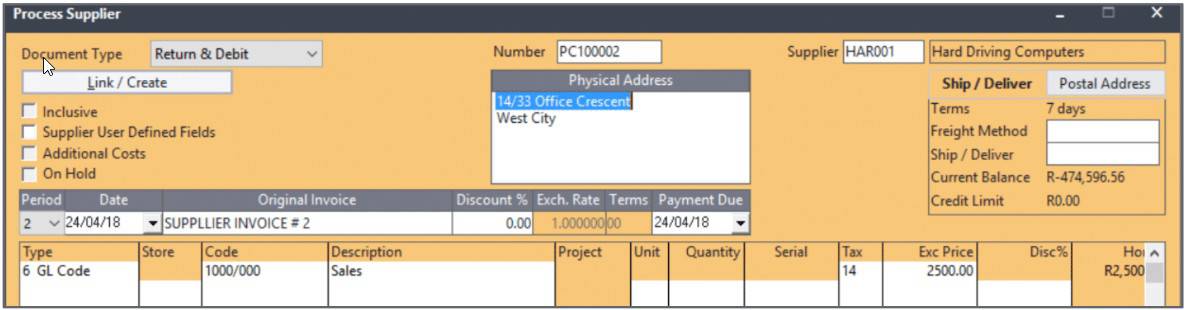
- Select next to batch/update the document
- Select next to Next Document to update the document, if you update in batch mode, select Batch… Update
To view your finished results there are various reports you can check.
A Supplier’s Age Analysis – The age analysis shows you the aging for a selected range of suppliers.
Click on View…
Click on Suppliers…
Click on Monthly/Periodic…
Click on Age Analysis
A Supplier’s Detailed Ledger – This shows you all transactions for suppliers. You can choose a range of accounts and a range of periods.
Click on View…
Click on Suppliers…
Click on Detailed Ledger…
Click on By Supplier…
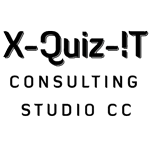
No Comments