“The file is owned by another MicroKernel engine acting as a Gateway”.

If your application receives a Status 116, it means that the Pervasive MicroKernel router can read the locator (Pastel Server) file but cannot contact the engine running on the Gateway computer.
The *.loc file is a read only file, meaning that it does not dynamically change every time the gateway changes. So sometimes the loc file may be referring to a machine that is not the gateway. But ask the client first if it worked properly before, so as to ascertain whether the problem is a network problem or a gateway problem. Do not set up another gateway until you can get all the machines to connect properly without a gateway.
Essentially, whoever logs in first becomes the Gateway computer (the temporary owner of the data files).
Click on Start … Run In the run box type in COMMAND (win98) or CMD (all other Windows)
… type ping computername where computername is the name of the server or other workstation .
… From the server to the workstation from workstation to workstation and from workstations to the server.
C: WINNT>ping DEATHSTAR
Pinging DEATHSTAR [192.168.1.11] with 32 bytes of data:
Reply from 192.168.1.11: bytes=32 time< 1 Oms TIL= 128
Reply from 192.168.1.11: bytes=32 time< 1 Oms TIL= 128
Reply from 192.168.1.11: bytes=32 time< 1 Oms TIL= 128
Reply from 192.168.1.11: bytes=32 time< 1 Oms TIL= 128
Ping statistics for 192.1 68.1 .1 1 :
Packets: Sent = 4, Received = 4, Lost = 0 (0% loss),
Approximate round trip times in milli-seconds:
Minimum = Oms, Maximum = Oms, Average = Oms
If the test passes then you should not have any network problems. If it does not then you definitely get an error 116.
If you get a response back “Unknown host SERVERNAME” (and you specified the correct server name in the command), then you do not have the ability to resolve the server’s name, and Pervasive.SQL V10 will NOT work over TCP. Edit your DNS database or HOSTS file to enable this to work correctly.
Note that the HOSTS files is
C: WINDOWSHOSTS. (no extension) on Windows 98/Me,
C: WINNTSYSTEM32DRIVERSETCHOSTS. on Windows NT /2000, and
C: WINDOWSSYSTEM32DRIVERETCHOSTS. on Windows XP / Windows 7 / 8 / 10
If you create a file with a TXT extension (which may be invisible, depending on your Windows settings, this will NOT work. For this reason, we recommend using the DOS EDIT command to create and maintain the file, and NOT the Windows NotePad utility.
The HOSTS file should contain lines like this:
192.168.1.11 DEATHSTAR
192.168.1.12 FALCON
192.168.1.22 XWING
Of course, you’ll use your own addresses and computer names here.
Some of the strategies used to solve a status 116 are:
Step 1
Click on Start …. Search …. For Files and Folders
The window “What do you want to search for” opens …. select All File and Folders
When this window opens, type in -PVSW-.LOC
Some of these file names will appear in the right hand side
Highlight these files and delete them, and reboot your computer
Do this on each machine on the network that has Pastel installed on it
Next, make sure that machine that is holding the Pastel data is switched on first
Next, start up Pastel on this machine, (to make sure it open up Pervasive first)
Then start up each machine, checking that they each go into Pastel
NOTE:
The first machine to be switched on, must always be the main Pastel server.
A Gateway is a machine that acts as the machine which controls the transfer of the Pastel data over and across the network.
Step 2
Click on start …
Programs …
Pervasive.SQL V10 ….
Other Utilities ….
Gateway Locator
Under the Directory Status, click on the Change button ….
The Gateway Assignment Window opens ….
Under ‘Enter the computer name of the gateway’ click the” …. ” Browse button
Click on my Network Places …. Entire Network
Microsoft Windows Network ….Workgroups (or the name of your network) .
In the list, find the name of the computer that holds the Pastel data, select it, click Ok
Click Ok, again to return to the Gateway Locator window, which will now show the name of the Computer that holds the Pastel data
Step 3
Click on start … Programs … Pervasive.SQL Vxx …. Control Centre
Right click on Pervasive Sql Engines …. click Register new engine
Click the browse button
Click on my Network Places ….
Entire Network
Microsoft Windows Network ….
Workgroups (or the name of your network) .
In the list, find the name of the computer that holds the Pastel data, select it, click Ok
Both computers should be listed .
Click the + of the local machine
click on configuration ….
Under the category Server – Access, verify that Accept Remote Requests = On.
Under the category Client – Access, verify that Local = On, Requester = On.
Double click the option Communication protocols
Double click on Supported protocols
Set the TCP/IP Multihomed option to on.
The protocol that you are using should be in the selected box and all others should be moved using the arrows to the available box.
On the left part of the screen click on the Client option
Select Communication protocols
Double click on Supported protocols.
The protocol that you are using should be in the selected box and all others should be moved using the arrows to the available box. Make sure that you do this on all the machines that are loaded with Pastel and Pervasive.
If their is DHCP enabled, the reason that there might be a recurring 116 error is due to the fact that the pvsw.loc file does not dynamically change every time a new IP address is assigned.
You may also experience a problem where the network only allows a specific machine in first then the others or one
machine gets 116, while all others can get in fine. This normally occurs when a setting is out in the Pervasive Control Center.
If you are using Windows 98 machines, try to refrain from using Realtek 8019 and 8129 network cards and drivers, these network cards have been tested and have been rated as being inconsistent with regard to network communication. If you have no alternative, try updating the network card driver to latest driver for the Realtek 8019 and 8129 and 8139 models.
On Windows NT and Windows Server 2016, set the Target Engine to Workstation Only.
Close all applications and stop and restart the Pervasive engine.
Verify that Pervasive System Analyzer runs and passes to each pc.
If running Wingate, verify with Pervasive System Analyzer that the IP address is the same as the one on your server and verify that Multi-homed is turned on.
Verify that the Network drivers have been updated (lE: Windows 10).
Verify that there are no mixed components. Use the Pervasive System Analyzer.
Verify that TCP/IP is communicating properly or remove the extra network card.
Check your drive mappings.
Remember that Netware and Linux machines can also use TCP/IP. But most times Netware (Novell) machines will run IPX/SPX.
If they are running Pervasive 8/9/10 make sure that the pervasive license reflects 5 user or 10 users depending on which you are licensed for.
Terminal server users of Pastel should not receive a status 116, but if they do it is most probably due to the fact that the Pervasive Engine installed incorrectly or on more machines than just the terminal server.
Make sure that Pastel and Pervasive is not loaded into each user profile. The correct way of installing it on terminal server is to load Pervasive and Pastel only on the server and make both the application and the Pervasive available for the user to use. The users will have to have some registry access or he may encounter an error 20.
NOTE:
If there are mixed users, some being terminal service users and some being workstations connecting to a terminal server, treat the workstations in the same way you would treat a peer to peer setup. Just remember that the setup, for those users that log via thin client or a terminal session stay the same.
In the Product Install Directory, browse to the location of the Pervasive install, typically PVSWBIN, and click the Refresh button.
In the Pervasive program group, under Utilities, run the User Count Administrator.
Verify that there are three or more Workgroup licenses shown. No licenses would imply that a single user workstation engine was installed, and workgroup licenses will need to be purchased.
For DOS applications, check each user’s shortcut to your application and verify that BTRBOX95.EXE is loading before your application. It is very important that no one is still trying to use Btrieve.exe, Brequest.exe, or Breqnt.exe. If it is a Windows application, launch your application and verify that you see the Pervasive splash screen. If you do not, it may suggest that your application is finding and using an old version of Wbtrcall.dll or Wbtrv32.dll.
If all of the solutions does not solve the problem, Let one user go into Pastel. Open the -PVSW-.loc file in notepad.
See what the computer names that are picked up are. It is a possibility that Pervasive picks up two PC’s with the same name. If this is the case, the network technician needs to setup the entire network again.
Click on Start …. Search …. For Files and Folders
“What do you want to search for” opens …. select All File and Folders
Type in -PVSW-.LOC …
if any of these files appear. highlight them and delete
Repeat this on each machine on the network that has Pastel installed on it
Reboot the server, then each workstation AFTER the server is running
Start up Pastel on the “boss’ data pc/server, to make sure it opens up Pervasive first
Click on Start … Programs … Pervasive. SOL VB …. Other Utilities …. Gateway Locator
Directory Status .. Change …. Assign a Gateway. click on the dots (browse)
Click on My Network Places …. Entire Network .. Microsoft Windows Network …
Find the name of your network eg.Workgroups …. double click to open
Highlight the Pastel server machine, click OK … and OK to return to the main screen
On the server machine go to … Start … Programs … Pervasive SQLxx
Other Utilities … User Count Administrator / License Administrator
Pervasive SQL Workgroup should show a Permanent License number/disk
If a message comes up the license has expired, you need to re-register the package
Verify that there are three or more Workgroup licenses showing.
(No licenses listed would imply that a single user workstation engine was installed, and additional workgroup multi user licenses will need to be purchased.)
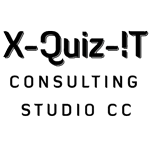
No Comments