Guide to Pastel Point of Sale Installation

The Pastel POS application will install with the normal Pastel Pastel Partner or Xpress installation.
Although it is a separate application, still being an add-on module, access to this module will be controlled through the modules the user is registered for.
Setup starts Inside your Pastelxx application
- Creating a cash sale customer
- Go to Edit … Customers … Accounts…
- Create a Cash sale customer, which must be set up as balance forward
- Suppress the printing of statements.
- Invoke the cash sale tick box
- Go to Setup … Company Parameters – The set of accounts using the point of sale should be set up to “Separate Set of Numbers for Each User”
-
Passwords – The users/operators must each have their own password, and they can be set to update on completion of document or they can process in batch mode. The difference is, that if the users are set batch mode, the documents will have to be updated before they appear in the Pastel Database.
-
Setting Up POS entry types
- Setup … Entry Types
- Enter the following options “Point of sale” “Journal”, “0”
- Setting up POS parameters
- Setup … Point of Sale
- Enter the Cash Sale customer account
- Enter a GL (Cash) Control Account – 8600/000 – Other current Assets – B
- Enter a GL (Paid Out) Control Account – 8650/000 – Other Current Assets – B
- Entry Type is the Point of Sale Journal
- Document settings – Different style documents can be set up per user, and Pastel POS will use the documents and other print settings as set up in Pastel.
Setup … Customer. ..Documents – The Invoice tab, is selected, and the user selected in the pull down box. Choose a Numbering format for this user.
There is an ‘update’ button on the Invoice and Credit Note documents, where each till operator can update the documents. The POS supervisor can also update the documents after the Cash-up per user, or select Process … Update All Documents to update the documents at once. The POS supervisor can perform a backup at this time.
To open up Pastel POS application
- Double click the Point of Sale icon, on your desktop
- Click on the Open Icon, and select the company you are working in
- Enter your password and click on Open
NOTE:
If the system date is not within the processing date, the POS program will terminate
If this happens, go to Setup .. .Periods in Pastel and see what the periods are set up to. It may be that you will need to run a year end on your Pastel data, or ensure that you are allowed processing in multi periods.
Setup options for each user
Select the User number and select the options you wish to have available for Cash Sales Settings – the options for “On Account” Settings are the same .
Copy to All Users- You can set up one user and copy the settings to all the other users and change what is necessary, such as Point of Sale supervisor and reference numbers.
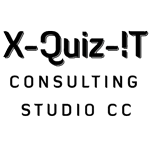
Great stuff I was having difficulty