Processing a journal reversal in Pastel

Reversing Journals in the Sage 50C Cloud, Pastel, and Xpress programme
This only applies to a journal that has been updated already.
Make a backup !!
- Select the journal that you need to do the reversal in
Once the journal is open you must use the exact same information you used in the original entry.
- Use the same period, same date, same account, same reference, same tax (if applicable) and contra account as you did on the incorrect transaction
- If there was 15% VAT on the transaction you will need to ensure the tax is correctly applied.
As you are reversing the entry, remember that if the original transaction was processed as a debit, the reversal will be processed a credit and visa versa.
Therefore, if the original transaction had a credit (C) selected, the reversal will have to have a debit (D) in the DC column.

If you are not using tax for this journal, only the Debit and Credit columns will display on your screen.

- If the columns are not showing, select Batch… Restore Columns

- Once you have processed the reversal’s, select to Update the batch.
- Go check that your entry is reflecting correctly in a detailed ledger report.
Are there any other ideas or information you think can be added to this article to make it more useful to people?
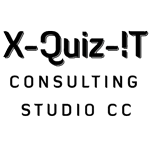
Pingback:Pastel Trainer • Processing a reversal in Pastel Using 15% VAT
Pingback:Processing a reversal in Pastel Using 15% VAT – Pastel Trainer