
Launching your Sage 50C Pastel program for the first time you will immediately be prompted to register your software before you can make full use of it.
If you do not register at this point your package will immediately shut down, so it’s best that you have all the information at your fingertips before beginning the registration process.
Registration of your package involves providing the following information:
- A Serial Number
Every Sage Pastel package purchased has a base (the main) serial number, that allows for one user.
If you have purchased a multi-user license, you will receive an additional serial number.
And if you purchase any add-on modules for your package, your invoice will show you the serials numbers for these modules.
A multi-user license means that you are allowed to have more than one user working simultaneously in a networked environment.
- Registration Company Name
This is a registered name for your package which can be up to 30 characters long. This name will appear on the top right-hand side of each report you produce. This name is used to calculate the authorisation code, so you must be exact when providing and entering it. - Authorisation Code
Sage Pastel will provide you with a 41 Character authorisation code. This code is based on your registered name of the package.
NOTE: Registration is an annual activity. This means a splash screen will appear once a year prompting you to register again.
Auto Registration for Pastel V12 and upwards
Your Pastel package is registered on the anniversary of the month you purchased your package.
If you purchase a Business Care License subscription, you should be notified that your Business Care Licence and annual registration expires in your Pastel software in the month that your contract payment is due.
When Sage Pastel receives the payment, the registration process will send a new code to you provided you have an internet connection.
If the anniversary of your package becomes due, and you attempt to register online, your package will only allow you one extra month (30 calendar days) to settle the annual invoice, before the package goes into a view-only mode. If you do not renew, the contract status will be changed to canceled.
After you have renewed your Pastel package during this 365 day period, Pastel will automatically align the registration code to the new contract end date.
The types of Registration available to you
There are three (3) types of registration choices you can make.
OPTION A. Local/Server Registration
This is for single user installations or the server of a multi-user installation.
OPTION B. Workstation Registration
This is used for linking workstations to a multi-user registration.
OPTION C. Remote Server Registration
Remote registration is for those users who want to use a laptop off-site, and need a registration key for when they take the laptop off the network. As at the time of this writing, Sage Pastel only allows you to purchase one (1) site license per company in a network environment. For this registration, I would advise you to use the telephonic registration, as this method can be confusing.
Once you have made your registration selection click on the Next button. You will be asked to enter your serial number and the registered name for your Pastel software.
And there are three (3) different registration scenarios available to you:
OPTION A. Demonstration Mode
In Demo mode, your package will remain in the demonstration mode for only 200 entries or for 30 days (whichever happens first).
This allows you 6 months of limited access to the software. This type of registration is for students who need more than the 30 day window. When you have registered in educational mode, all the company details found under the SETUP… COMPANY PARAMETERS are greyed out, and you cannot them.
OPTION C. Registration of a live version
The permanent registration of your purchased Sage Pastel product.
You can register your package in two (2) manners, either :
OPTION A. Choosing the Telephone registration
This option means that you can call Pastel and register your details telephonically.
If you wish to do a phone-in registration, please use the access code found in the registration assistant step-through.
OPTION B. Choosing the On-line registration assistant
You must be connected to the internet. This option registers your product and unlocks add-on modules that you may have purchased.
You will be taken to the Pastel online registration splash screen, where you can enter all your company’s details.
Be patient, as it may take a few minutes to load.
Once you have completed all the details – click on the “Register and Generate Authorisation Code” button at the bottom of the screen. Now you will be returned to the program, and the 41 Character installation code will automatically have been inserted.
The Registration details will then be confirmed. It is a good idea to print these and keep them for reference.
Purchasing or receiving new serial numbers after you have registered
If you have upgraded or bought new modules for your package, you will be invoiced with additional serial numbers. These serial numbers will need to be registered as well.
You will need to get everyone out of the Pastel program and do the registration on the Pastel server, as set out above.
Then you are going to have to re-register every workstation as well so that the new details reflect on each computer.
If you are having trouble registering your software, please check the following:
The date on your computer is on today’s date.
To check this, you will need to place your mouse cursor over the time display in the bottom left corner of your screen.
A small text box will now pop up displaying the date that your computer is set to.
If your date setting is incorrect, right-click on the time display, select the Adjust Date/Time option and change your date setting.
The name entered on your registration form online is exactly the same as the name entered on the Sage Pastel product registration screen within your software.
The Sage Pastel product registration screen within your software is case-sensitive. Therefore, where you have made use of uppercase letters, special characters and spaces on the form you filled in on this site, you will have to use the same uppercase letters, special characters or spaces when filling in your details on the product registration screen.
If you are still unable to register your product, please contact the Sage Pastel Registrations Team on +27 11 304 3000.
Pervasive Database
When starting your Sage 50C Pastel program you will see an icon at the bottom of the screen that says Pervasive Database.
You can see this icon next to the date/time/clock on the bottom right-hand side of your screen.
Sage 50C Pastel uses this database engine to store all the information that you have put into your Pastel files.
This Pervasive database will follow the opening and closing of the Pastel program and you will normally not have an awareness of its background operations.
If you get kicked out of the Pastel program for reasons, such as a power failure, you would need to close this Pervasive engine manually before you try to reopen the Pastel program.
Failure to do this will result in your receiving the following error message “Password in use”.
- Close the Pastel program.
- Go to the small icon found close to your clock, and hover your mouse over the icon.
- Right click on this icon and select close database engine. You can then restart the Sage 50C Pastel program.
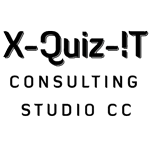
Hi
I have 2 “My Business”packages. The one I used for an old company and want to use it now for a new company and on a different PC. This package was last used 4-5 years ago.
Now when I am in the process of registration, but receive a message “Registration process not selected”.
Regards
Leon Kotze
Hi
Somehow I think you may hit a issue registering the old package.
Only way to check is to register through Pastel directly at registrations. They cant really stop you registering the package again, its yours.
But they may say its a old package no longer supported (kind of like trying to register Microsoft XP now… not gonna happen)
And so they may try get you to upgrade it to the newer version.
Interesting… if you get any response, can you come back to me to tell me what they said.
Bev
HY
I can’t register the given educational registration code for my educational package. What do I have to do
Hi Celiwe,
Can you go through this article I created, and see if it helps you solve your question.
If you are still struggling, then send me another message.
Best wishes.
Bev
Pingback:Pastel Training Registering Education Software
Pingback:Registering Pastel Software
Hie, i successfully re -registered my pastel package and its now taking me through to the processing mode for one set of company.
Unfortunately,the other company is not yet providing that option!What could be wrong as it seems taking me through the process but at the end does not work!
Hi Admire,
Please tell me if this Sage Pastel that you installed was for Education purposes, or was this a package purchased for company use?
I await your reply.
Bev
Hi. After ticking the ‘Educational pack’ box and then clicking Next, it says that the registration code is incorrect, it doesn’t give me the option to enter the registration code
You sometimes have to do it twice.
and you did the Ctrl + Shift + T keys simultaneously, which brings up the block to put in your code.
Registering the Education version
When did you get your code?
What manual is it from? – as each year the codes expire in December, so if it’s from last year it won’t work.
Bev