Overview on handling VAT
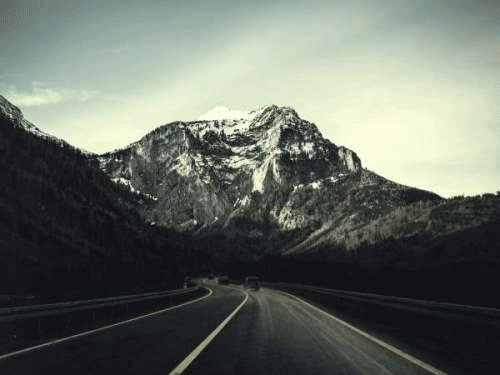
In order to simplify processing, Pastel offers you the option to control how you handle tax for each general ledger, customer, and supplier account and inventory item.
On the general ledger side, you would use this feature under the following types of circumstances:
- In multiple tax rate situations, you can prevent operators from entering incorrect tax codes when processing cash sales and purchases. You can specify a tax type to use for each general ledger account, on either default or forced basis.
- Some general ledger accounts are not supposed to have a tax on them. You can prevent operators from entering tax codes for a particular general ledger account.
Your choices as regards tax control on general ledger accounts are:
- You can set no defaults, and the user can enter whatever they like
- You can default a tax type, but the operator can override the default
- You can force a tax code to be used in sales and purchase transactions
- You can prevent the tax from being used.
You apply this setting to each general ledger account, including sub-accounts. If you create a new sub-account, the setting defaults from the main account.
Tip If you select the 100% tax type along with an option that requires it as a default or forces it on sales and purchases, Pastel issues a warning that no values will be posted to that account. In other words, any value entered to the account is posted to a tax account.
When you process in cash books these rules are easy to apply. However, if you use a general ledger account in customer or supplier processing, there are potential clashes with the equivalent customer or supplier tax settings. There are specific rules for handling these situations.
Rules for Tax Defaults in Customer and Supplier Processing
You can set tax defaults or force tax processing for individual general ledger, customer, and supplier accounts. When you process customer sales or supplier purchases, and you process a financial line, these settings can conflict. The rules for resolving these conflicts are as follows (we use customers only for brevity):
You can set a default tax type for financial lines in the Setup…Customers…Control and Setup…Suppliers…Control menu options. This default tax type for financial lines is weaker than the default on a general ledger account.
- If the customer account is set to no default, the general ledger rules apply.
- If the customer account is set to force a tax type, and the general ledger account is set to no default or default, the customer tax type applies.
- If the customer account is set to force a tax type, and the general ledger account is also set to force a tax type, and the tax types are different, an error is generated and the general ledger account cannot be used.
- If a customer account is set to default a tax code, and the general ledger account is set to force a tax type, the general ledger tax type applies and a warning message is generated.
- If the general ledger account is set to no tax allowed, and the customer account has a tax type default or force which is not 00, an error is generated and the general ledger account cannot be used.
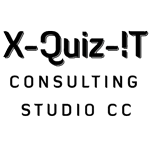
No Comments