Pastel Overview of Editing Default Company Settings

tner Version xxx main menu, click the Setup…Auto Setup menu option.
You are taken automatically through all the company setup screens. Note that it is not necessary to modify some settings, and you can just cancel this specific screen and move on.
· Company Parameters
- Company Tab
The company details reflect those details that were specified in the Setup Assistant. Details about document numbering do not influence the conversion of data, and you can select the Formats / Backup tab. - Formats / Backup Tab
You may want to take this opportunity to establish your default Backup methods. The general ledger amount and date formats appear as you specified in the Setup Assistant. - Multi-Currency Tab
If you are using multi-currencies, set your options here.
· Users / Passwords
User settings do not influence the conversion of data. Click Cancel to continue.
· Financial Categories
Check the financial category list and if you want to, modify the description of the categories in the Your Description field to names that you are more familiar with. Click OK to continue.
· Report Writer Categories
Refer to the Pastel Partner xxx help file if necessary. When finished click OK or select the Cancel if this is not required.
· Entry Types
Click Cancel to continue. The General Journal is most likely to be used to create transaction batches for all imported accounts that have balances. There are sufficient Entry Types to choose from.
· Periods
Click Cancel to continue. The periods were established in the Setup Assistant.
· Tax
Because every company has different settings you should work through this stage on your own, but use the Pastel Partner help file if you require assistance. When satisfied, click OK to continue.
· European Union Setup
Link the EMU countries you deal with to a currency recorded in Pastel. These currencies are then linked to the euro for exchange rate calculations. Click OK to continue.
· Customers Control
- Configuration
Establish your interest settings, and select your default tax type (as set up in the Tax parameters of the company). Select the Statements tab. - Statements
You can edit your messages now if you like. Select the Defaults tab. - Defaults
Understand what they are and establish your correct settings here as it is easier in this format. Select the Descriptions tab. - Description
These address descriptions default to your customers if the fields are left empty. You can change these defaults here. Click OK to continue.
· Customer Documents
Click Cancel to continue.
· Point of Sale
Click Cancel to continue.
· Suppliers Control
- Configuration
Establish your interest settings, and select your default tax type (as set up in Tax). Select the Remittances tab. - Remittances
Establish your settings. Select the Defaults tab. - Defaults
Understand what they are and establish your correct settings here as it is easier in this format. Select the Description tab. - Description
These address descriptions default to your customers if the fields are left empty. Click OK to continue.
· Supplier Documents
Click Cancel to continue.
· Inventory
- Configuration
Enter or edit the Price List Descriptions. Select the Integration / Groups tab. - Integration / Groups
Pastel uses Inventory Groups. By default, some groups are created by the Setup Assistant.
Note If you do not want to integrate to the General Ledger, deselect this option. Deselect the Integrate Inventory to General Ledger check box. This will save you a lot of work.
- User Fields
These user field descriptions default to your customers if the fields are left empty. Select the Bill of Materials tab. - Bill of Materials
Edit the fields if necessary. Select the Other tab. - Other
Select your defaults. Click OK to continue to validate your company parameters.
· Validation
The validation runs automatically. If this is successful click OK, alternatively you will have to edit the problems encountered.
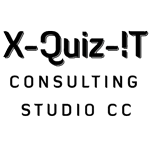
No Comments