Overview Between Open Item and Balance Forward Processing

Here are some suggestions to help you decide the method to use. Instead of using one method all the time we suggest that you choose either method per customer or supplier in order to optimise your processing. We use customers as an example:
- Day based terms require open item processing.
- Use balance forward processing for customers who pay you regularly and on time. If you invoice a customer a few times a month and they invariably pay you in the next period, there is no need to do extra work.
- If you create a cash sale account, use balance forward processing for that account.
- If you have a customer where there are queries on individual invoices, you need to leave queried items unpaid, and you would like these queries to show on statements each month, use open item.
- If you have a large number of transactions for a customer, and you need to reconcile each payment to individual invoices, use open item.
- If you often have credits, you may want to use open item processing to track these.
- If you intend to charge interest on overdue amounts, consider open item processing, since it will age interest charges more accurately.
- Open item ageing is more accurate than balance forward ageing
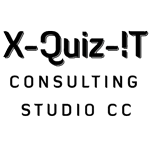
Pingback:Pastel Overview of Open Item and Balance Forward Processing | Articles on Pastel Accounting Partner
Hi
I am you can help me with a query.
On my Suppliers/Creditors side I have invoices that were captured on pastel but were paid cash. So it was not allocated anywhere and it reflects that we are owing. How and where can I allocate these amounts so that they don’t get carried over to our next financial year end.
Your help will be much appreciated.
Thanking You in Advance
Mia
Hi Mia,
You don’t always need to allocate payments at time of payment, just update your
batch.
Afterwards, you can allocate if you go to…
Process… Match open item
Select the supplier in the zoom box.
Then Choose the latest month you are in.
A list opens up in the bigger screen, showing you all those payments still
unallocated.
(Click the +icon to open it up)
And you can now click (highlight) on a payment… (notice how the mouse changes to
a plus sign)
go down to the invoice, and click on it.
It drops that amount onto the invoice.
This will take a bit of practise.
its similar to a drag and drop function.
As you watch the unallocated amount at the top, (the unallocated total) gets less
and less until there is nothing left to match.
Try it.
Hope you clear the amounts.
Don’t forget to save.