Pastel Overview About Zero Rated, Tax Exempt and 100% Tax Transactions
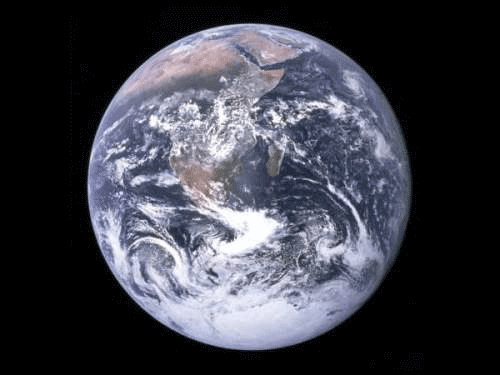
Pastel is used in many countries, each of which has different tax systems. Pastel, therefore, offers flexible tax handling features to accommodate these differences.
Note
Tax processing has nothing to do with company (corporate) tax or personal income tax.
Tax processing works as follows:
· You select the tax method to use, create tax types and their percentages, and set up other tax parameters you require in the Setup…Tax menu option.
· When you process taxable transactions, in the Process menu, you attach a tax type to the transaction. Pastel uses the tax type percentage to calculate the tax value for the transaction.
· When you have to pay tax, you print out a tax report from the View…General Ledger…VAT / Sales Tax menu option. This report shows you how much tax is due.
You can use the standard tax report (Tax Type Report), or you can configure a tax report (Box Report) which corresponds to your tax form. It is important to distinguish between transactions where no tax is applicable, zero rated tax types and transactions that are tax exempt.
If VAT is not applicable the tax type code allocated is 0 (zero) and these transactions are not included in the VAT report.
All other transactions need to be included in the tax report and appropriate tax codes allocated to them.
Some transactions are subject to VAT but the VAT percentage is 0 (zero), these are called zero rated tax types. This should not be confused with transactions that use the tax type code zero, when VAT is not applicable.
Some transactions are exempt from tax, this tax type code also has a 0 (zero) percentage allocated to it.
Note
To distinguish between transactions that are zero rated and those that are exempt from tax, study your countries’ tax tables.
Creating a 100% Tax Type
You can create a tax type with a 100% rate, for tax adjustment purposes. When you use this tax type, the full amount you enter for the transaction is tax. Here are two situations in which you may use this tax type:
· Tax rounding differences
When you process purchases, your supplier may round tax differently from Xpress. If there is a rounding difference, you can enter it as a tax-only transaction.
· Taxable adjustments
If you need to make taxable adjustments that should reflect on the tax report, use the 100% tax type.
We explain a practical situation that requires use of the 100% tax type. In some countries you are not compelled to remit the tax payable if it falls below a certain amount, say, 20.00.
Therefore, if you were left with a tax payable value of 15.00, the amount would sit in your tax account as still owing. You therefore need to journalise it out of the tax account to some other (income) account. The journal line would debit the tax account and credit that income account using the 100% tax type.
The result is that the tax report would not reflect the amount as owing.
You create and edit tax types in the Setup…Tax menu option, in the Percentages tab. Tax types store tax percentages. You can have up to 99 tax types.
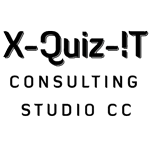
Good day we have two vat accounts is it posibble to enter one invoice with two diff vat accounts on one transaction
Hi Abby
Nope.
The only VAT account (usually 9400/000) in Pastel will pull all the vat off the entries you do, and post them to this account.
You could possibly do journals to another vat account you create. But then you cannot use it for vat reports.
Hope this clears this up for you.
Bev