Multi Store Processing

There are several areas in the programe that need to be set up before you can begin using the Multi Store Module for Sage 50C Pastel.
1. Activate the Multi store Module
Setup… Inventory… Other Tab… Check the use Multi Stores button
2. Setup your individual stores
Edit… Inventory… Stores
This is where you create the code and name for each store.
Initially Store 1 will always be the default store, where everything sits.
3. Setup store access for individual users
Setup… Users/Passwords
In the processing stores you are able to select the default store for the user
4. Link Inventory – Option 1
Edit… Inventory… Stores
Each inventory item is going to need to be linked to a store.
01. Create a backup
02. Select an option
– Inventory Item – For selecting items individually
– Inventory Category – For selecting a batch of items linked to a category
01 The next screen tells you what options you selected.
02 The next screen gives you a list of the items you selected, which you can then check individually or by a line at a time.
5. Copy Selling Prices
As each item can belong in multiple stores, this allows for each store item to have a different price, or you can copy the same pricing to each store.
Continue with the next buttons until you get to the Confirmation and process screen.
6. Link Inventory – Option 2
Edit… Inventory… Item File
Click the stores button on each item, and select what stores the inventory item belongs to.
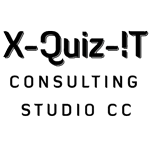
No Comments