Pastel jumping to another user

In the Setup…Users / Passwords menu option, you can create one or more users who do not have the ability to update the batches they enter. If this is the case, the batches need to be updated by another user who does have update capabilities.
To do this, a user has the ability to access another user’s batches instead of their own. The user can then open the other user’s batches, update them, and then switch back to using their own batch files again. Until they do switch back, the lower level user cannot logon to Pastel.
You access this facility via the Process…Jump to Another User menu option. The screen displays the batch access status. It indicates whose batches you (current user) can access or not.
The top of the screen displays your (current user) name and present status. Below it are the rest of the users and the access status, which can be:
· Can use
The current user (yourself) can use these batches.
· Can use – your own batches
It may be that you are presently in someone else’s batches. This indicates that you can return to your own batches.
· In use by yourself
Shows whose batches you are currently using.
· Cannot use – batches in use
Someone else is using that user’s batches. Normally it will be owners using their own batches.
· Cannot use – view only access
These users do not have batches because they have view only access levels.
· Cannot use – higher access level
You cannot use this user’s batches because the user has a higher access level than yourself.
Note 1
If you cannot access other users’ batches Pastel issues the following message: “There are no users whose batches you can use. Click the Cancel button to leave this screen.
Note 2
If you have No Batch Update or View Only access levels you cannot access this menu option.
Note 3
When jumping to another user (no matter what rights the other user has) the Setup and Change menus will be disabled.
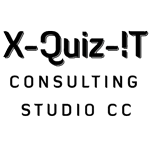
Can one cancel the Jump to another user
Hi there.
In the system, as you know, there is a supervisor, and then the various access levels under this.
So, if you don’t want the use to be able to jump, first they must have a lower access level.
Added to this, you need to go to the
Setup… user/passwords…
Select the user from the list of users, go to
Processing options for this user…
Select the process tab…
and untick Jump to another user.
This would grey out that option altogether for that person.
Good luck
Bev