Using Automatic bank feeds for Bank Manager
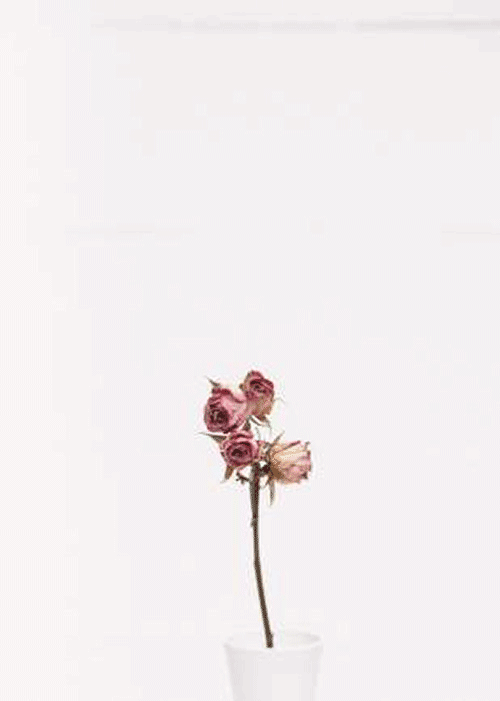
Automatic bank feeds are a convenient way to download your bank statement on a daily basis without having to log into your bank account each time to do the download. Bank Feeds will log into your selected bank account and download your bank statement at predetermined periods, so you don’t need to download the bank statement. This download will be imported into Bank Manager to easily reconcile your bank statement and cash books.
To access this function from the main menu,
- Select Setup… Bank Feeds.
- Enter the password
- Click Yes, to set up the Bank Feeds option
- Enter your email address
- If you set up bank feeds for the first time, you will need to accept the terms and conditions and enter an email address.
- Complete the security check
- On the Bank Feeds screen that displays, select the bank from the listed providers.
- Select your financial institution and click on the Next button.
This then opens up a screen to link you to your service provider.
- Click on the Sign in button and enter your login credentials for online banking.
The login credentials will be validated and a screen with your bank accounts will display.
- Select the bank account to link to and click on the OK button.
NOTE:
Online Banking Login details are not saved by Sage Pastel or saved on the computer you are setting the automatic bank feeds on. This information is sent to the service provider using a secure banking connection and is not shared.
You are allowed to download one bank statement per bank account per day.
As with all banks, any Online bank statements cannot be older than 3 months
If you have notifications that are sent to your cell phone or email each time you log into your bank account, these notifications will continue to be sent each time an automatic bank feed request is sent through.
- The linked bank account will display.
- You can click on the Change link to select an alternative account.
- Confirm the date to start the downloads from and click on the Process button.
- The Success screen will display.
Please note each time the system logs into the bank account to download a statement, you will receive a login notification from you financial institution.
- Click on the Finish button.
- Click On Process… Process Cash Book
When you open Bank Manager, you will have the Bank Feed option as the Statement Provider.
- Click on the OK button to process in Bank Manager as normal.
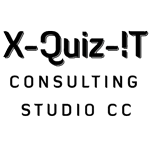
No Comments