No Tax Changes after installing the VAT Update
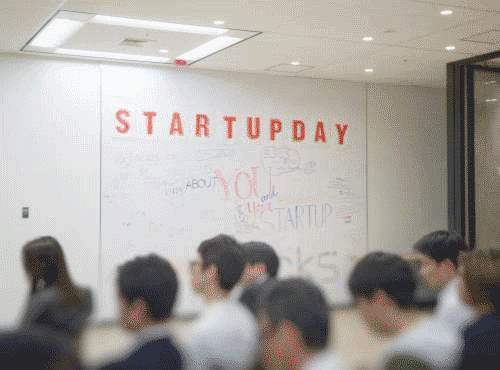
When opening a company for the first time after running the VAT Update you should receive a message that the new 15% Tax Types have been created. However, when checking the general tax settings, you will find that no changes were made.
This occurs due to one of the following changes applied:
- The 15% Tax Type was created manually.
- The end date for the Tax Type were manually changed to 31/03/2018.
Follow the steps below
- Navigate to Setup…Tax…General Settings.
- Click on the Percentages Tab.
- Highlight the 15% Tax Type and click on the Delete Line button at the bottom of the screen
– Select Yes to delete the highlighted Tax Type.
– Select OK to close the screen.
End dates for the Tax Types manually changed to 31/03/2018 V14 and V17
- Make a backup of the company dataset.
- Navigate to Setup… Tax… General Settings and click on the Percentages tab.
- Change the end dates for all tax types to the year 2020 or 20 if you only use 2 digits for the year
- Once the end dates have been changed, navigate to Utility… Maintenance… Prepare for VAT increase.
For Pastel V18
- Make a backup of the company dataset.
- Click HERE to download the FixVATV18.exe file.
- Navigate to the location where the file was downloaded to
- Right click the file and select Properties
- Check the Unblock option
- Click OK
- Copy the FixVatV18.exe file to the Pastel 18 or Xpress 18 folder.
- Double click the .exe file to open the file and run the utility.
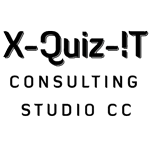


No Comments