South Africa Banks, how to download a bank statement for the Pastel Bank Manager module
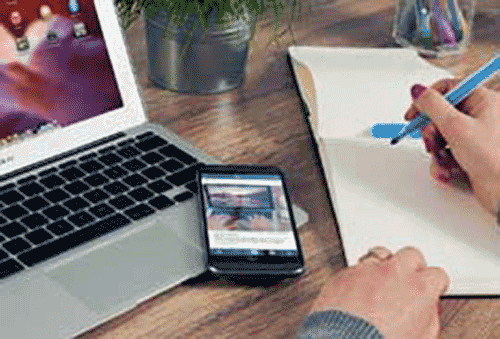
The Sage Pastel Bank Manager allows you to download bank statements straight into your Pastel Partner, Xpress, and Sage50 programme. It is now automated. Yet there are times that you may need to download just the bank statement and save it to your computer to be used for various other scenarious, such as needing the download for a different computer.
Here are the steps to download the bank statements manually.
Download Procedures for Banks
Please note: The bank statements must be downloaded in Microsoft Money OFC format and the download must have the extension .ofc.
Absa Internet Banking
- Select statement inquiries.
- Choose your account.
- Select custom dates.
- Enter From and to dates.
- Click submit.
- When the bank statements appear on the screen, scroll to the bottom of the page and select the OFC download format.
- Click on the download button.
- Select a destination folder and assign a file name followed by the extension .ofc
- Click the save button.
Absa Cashfocus
Please note: To download the bank statements the download module must be loaded. The bank statements must be downloaded in the .csv format and the file must have the extension .csv.
- Select the statement download.
- Select the account nr.
- Select the file type as CSV (comma delimited)
- Select the date range from and to.
- Click on proceed and once the download is complete right-click, select save as.
- Select the destination folder and assign a file name.
FNB Internet Banking
Please note: The bank statements must be downloaded in Microsoft Money OFC format. The downloaded file is in .zip format and must be unzipped before it is processed by the Pastel Bank Manager. The file must have the extension .ofc.
- Select the Account Number.
- Choose Transaction history.
- Click on Transaction search.
- Select the to and from dates.
- Open the Download Results drop-down menu.
- Select Microsoft Money (OFC)
- Click on the Go button.
- Click on Save.
- Select the destination folder and assign a Filename.
- Click on Save.
- A confirmation wizard will appear to confirm that the download has been completed successfully.
- Click on Close.
FNB Business Banking
Please note: The bank statements must be downloaded in CSV format. Do not open the file in Excel once downloaded. The downloaded file is in .zip format and must be unzipped before it is processed by the Pastel Bank Manager. The file must have the extension .csv.
- Select the Account Number.
- Choose Transaction history.
- Click on Transaction search.
- Select the to and from date.
- Open the Download Results drop-down menu.
- Select Microsoft Money (OFC)
- Click on the Go button.
- Click on Save.
- Select the destination folder and assign a Filename.
- Click on Save.
- A confirmation wizard will appear to confirm that the download has been completed successfully.
- Click on Close.
Investec
Please note: The file must be downloaded in CSV format. Do not open the file in Excel once downloaded. The file must have the extension .csv
- Select Account queries.
- Select Transaction History.
- Choose Account.
- Select from and to dates.
- Click on the download button.
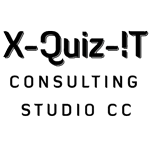
No Comments